By: Sophia Avallone
Are you caught in the routine of daily report overhauls, monthly data comparisons, or the yearly grind of preparing import files for forecasting data? Do these tasks demand the valuable time and focus of essential team members and leaders for completion and verification? The automation capabilities of Excel, including macros and Power Query, have the potential to transform processes at no additional cost while freeing up valuable time for in-depth analysis once the monotony of manual, repetitive tasks is efficiently streamlined.
Macros in Excel simplify and automate repetitive tasks at the click of a button. By utilizing Visual Basic for Applications (VBA), macros allow users to replicate a sequence of actions that a specific event can trigger. The number of functions macros can support are countless, but the following are a few that are seen often in our client file packages: macros that format data, generate reports, execute actions such as saving a file as a PDF, or refresh the current workbook. Macros not only save significant time but also ensure accuracy and consistency. Once the initial setup is complete, macros repeat the same actions every time, freeing professionals from the burden of manual repetition.
Power Query is a powerful tool (as the name suggests) in the realm of data manipulation. It is particularly powerful for importing, cleaning, and combining datasets from multiple sources, as seen in real-world use cases of Power Query. Unlike typical methods of data transformation in Excel, which rely on formulas and lookup functions, Power Query offers an interface similar to Excel to effortlessly transform and shape data into a usable format through uniform data transformation. Its intuitive functionalities allow users to merge, filter, parse, sort, and manipulate data from diverse sources without requiring intricate formulas, error-prone user actions, or time-consuming efforts. All steps are saved and stored to run on source data and are reusable with new datasets. The repeatability of Power Query enables users to focus on deriving insights from the data rather than wrestling with its structure.
The synergy between macros and Power Query creates a powerhouse of efficiency in Excel. Macros seamlessly integrate with Power Query, enhancing the overall data processing workflow. Imagine a scenario where a macro is run to help locate the source data, and then Power Query takes the reins to load, cleanse, shape, and return that data in a usable format in your Excel workbook. This scenario is perfectly possible; all you have to do is press a button! The result is a dynamic partnership that not only saves time but also ensures a seamless transition from raw data to usable tables and datasets. Now, you are free to make pivot tables and charts and fully delve into the analysis portion of your data journey.
For even larger data needs, it’s worth considering when to consider data lakes and warehouses.
See below for an example of how we harnessed Excel’s automation to help a client.
Problem:
We recently had a client manually typing individual lines from their internal budget into an import file. This task consumed the time of team members’ who had already classified the budget information into the budget file weeks prior. The file required specific formatting while ensuring that every single row was accurate before it could be uploaded.
Our Solution:
Recognizing the client’s struggle with a labor-intensive and error-prone budget import process, our team proposed and implemented a tailored solution leveraging automation. We created a macro that refreshed the Power Query connections to complete the uniform data transformations. As a result, finance experienced a notable reduction in time and a decreased risk of human error. The following year, the client was able to spend more time focusing on the uploaded budget rather than the import process.
To learn how your organization can implement similar tools, explore our technology and automation advisory.
By uncovering the capabilities of Excel’s automation features, professionals can liberate their time from mundane tasks, redirecting their focus toward strategic analysis. Our clients have experienced how utilizing customized Excel templates can help save valuable time and reinvest that time into endeavors with higher returns.
Contact the Wiss Technology Advisory Team if you could benefit from an Excel template with automation features to streamline your data transformation process!
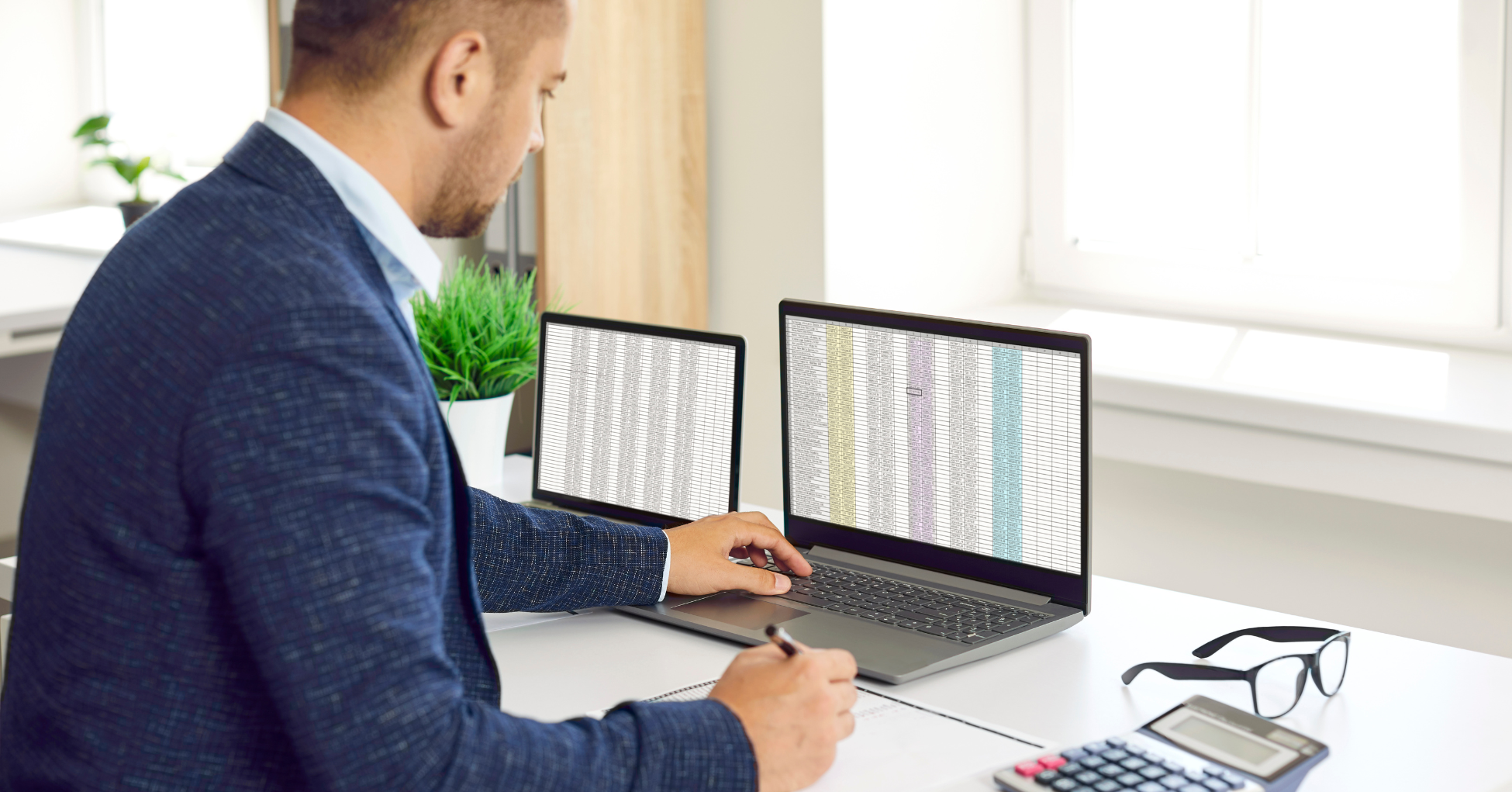
 Previous
Previous





