By: Sophia Avallone
If you’re managing recurring reports, large datasets, or custom workflows in Excel, you’ve likely wondered: Power Query vs macro: which is better for automation? Both tools are built into Excel and serve to save time, reduce errors, and improve consistency. However, they excel (no pun intended) in different ways depending on the complexity and goals of your process.
This article compares Excel macros and Power Query, outlines when to use each, and shows how combining both can supercharge your data transformation.
What Is an Excel Macro?
Macros in Excel simplify and automate repetitive tasks at the click of a button. By utilizing Visual Basic for Applications (VBA), macros allow users to replicate a sequence of actions that a specific event can trigger. The number of functions macros can support are countless, but the following are a few that are seen often in our client file packages: macros that format data, generate reports, execute actions such as saving a file as a PDF, or refresh the current workbook. Macros not only save significant time but also ensure accuracy and consistency. Once the initial setup is complete, macros repeat the same actions every time, freeing professionals from the burden of manual repetition.
What Is Power Query in Excel?
Power Query is a powerful tool (as the name suggests) in the realm of data manipulation. It is particularly powerful for importing, cleaning, and combining datasets from multiple sources, as seen in real-world use cases of Power Query. Unlike typical Excel transformations with formulas and lookup functions, Power Query offers an interface similar to Excel to effortlessly transform data. Check out our Power Query case studies for real‑world examples.
Its intuitive functionalities allow users to merge, filter, parse, sort, and manipulate data from diverse sources without requiring intricate formulas, error-prone user actions, or time-consuming efforts. All steps are saved and stored to run on source data and are reusable with new datasets. The repeatability of Power Query enables users to focus on deriving insights from the data rather than wrestling with its structure.
Power Query vs Macro: Feature Comparison
| Feature | Power Query | Macros (VBA) |
|---|---|---|
| Best Use Case | Data import and cleanup | UI automation and task execution |
| Coding Required | No (GUI-driven) | Yes (VBA) |
| Refresh Capabilities | Auto-refresh on data source | Manual trigger unless coded |
| Integration | Strong with Power BI, PivotTables | Flexible within Excel |
| Repeatability | Yes, with minimal effort | Yes, with advanced setup |
Can You Use Power Query and Macros Together?
The synergy between macros and Power Query creates a powerhouse of efficiency in Excel through seamless Power Pivot and Power BI integration.
Macros seamlessly integrate with Power Query, enhancing the overall data processing workflow. Imagine a scenario where a macro is run to help locate the source data, and then Power Query takes the reins to load, cleanse, shape, and return that data in a usable format in your Excel workbook.
This scenario is perfectly possible; all you have to do is press a button! The result is a dynamic partnership that not only saves time but also ensures a seamless transition from raw data to usable tables and datasets. Now, you are free to make pivot tables and charts and fully delve into the analysis portion of your data journey.
For even larger data needs, it’s worth considering data lakes and warehouses.
Case Study: How Wiss Automated a Client’s Budget Import Process
See below for an example of how we harnessed Excel’s automation to help a client.
Problem:
We recently had a client manually typing individual lines from their internal budget into an import file. This task consumed the time of team members who had already classified the budget information into the budget file weeks prior. The file required specific formatting while ensuring that every single row was accurate before it could be uploaded.
Our Solution:
Recognizing the client’s struggle with a labor‑intensive and error‑prone import process, we leveraged automated data strategies showcased in Harnesses the Power of Data for Growth. We created a macro that refreshed the Power Query connections to complete the uniform data transformations. As a result, finance experienced a notable reduction in time and a decreased risk of human error. The following year, the client was able to spend more time focusing on the uploaded budget rather than the import process.
To learn how your organization can implement similar tools, explore our technology and automation advisory.
FAQs about Power Query vs Macro
1. Is Power Query better than macros?
It depends on the task. Use Power Query when you’re combining or reshaping datasets from external sources like CSV files, databases, or APIs. Use macros when automating Excel interactions such as button-click events, conditional formatting, or generating outputs like PDFs.
2. Can Power Query replace macros in Excel?
It depends. Power Query excels at transforming data, but macros are better for tasks involving formatting, UI interaction, or file handling.
3. Is Power Query easier to learn than VBA macros?
Yes. Power Query uses a user-friendly interface, while macros require learning VBA code.
4. What tasks should I use Power Query for?
Ideal for ETL tasks: cleaning, merging, appending, filtering, parsing, and structuring data sets—with automatic refresh and repeatable steps. Especially effective for large datasets and scalable workflows.
5. What’s the recommended combination: Power Query, Power Pivot, or VBA?
- Use Power Query to clean and transform your data
- Load it into Power Pivot for relational modeling and analytics
- Use VBA/macros to automate UI-driven tasks, exports, or custom interactionsThis approach yields a powerful, repeatable workflow.
6. Can I schedule both to run automatically?
Macros can be run on open or button click. Power Query can refresh on open but requires support tools (like Power Automate) for scheduling.
By uncovering the capabilities of Excel’s automation features, professionals can liberate their time from mundane tasks, redirecting their focus toward strategic analysis. Our clients have experienced how utilizing customized Excel templates can help save valuable time and reinvest that time into endeavors with higher returns.
Contact the Wiss Technology Advisory Team if you could benefit from an Excel template with automation features to streamline your data transformation process!
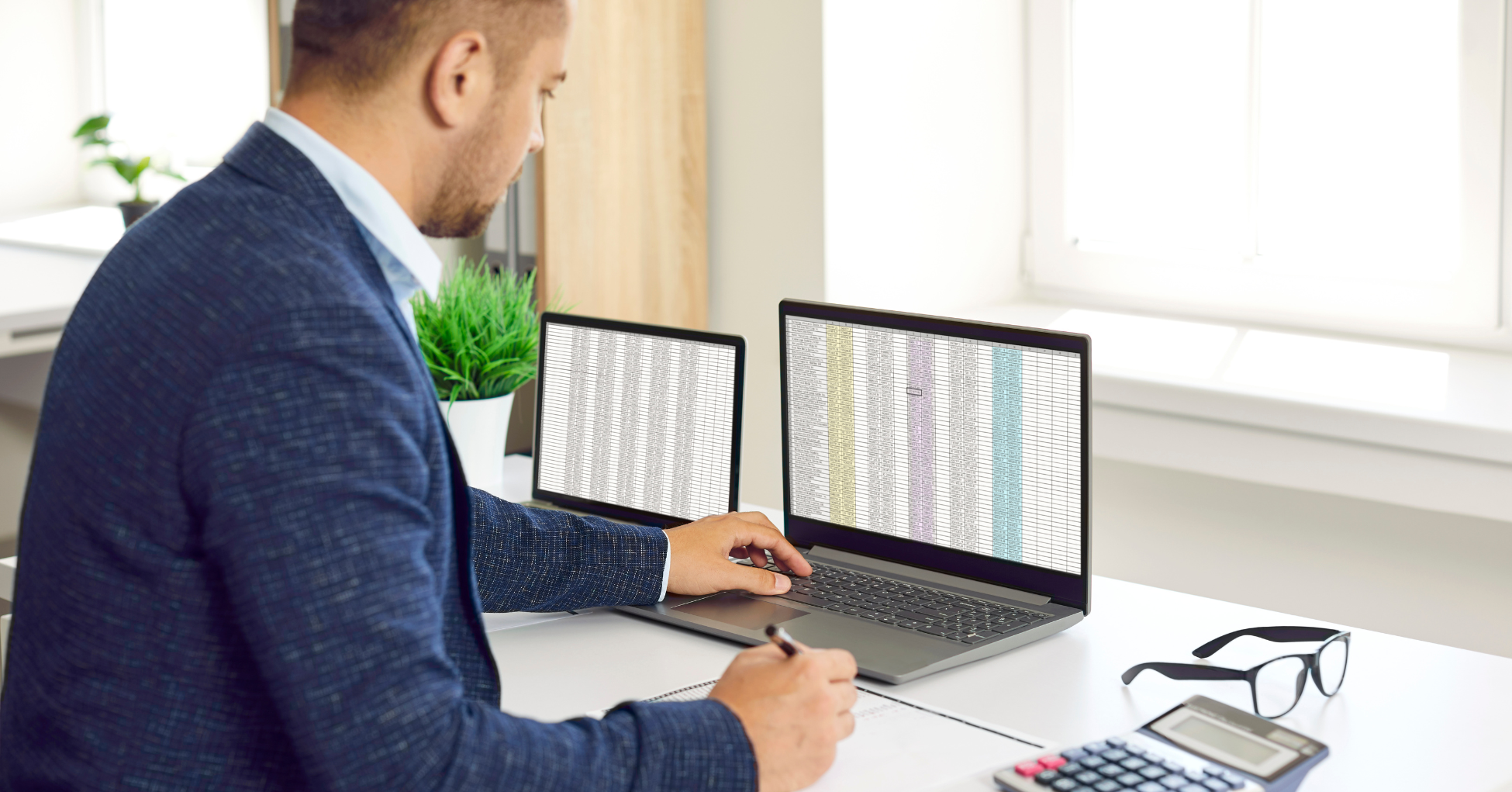
 Previous
Previous






